You finally downloaded a PSP game on your Android, but the screen lags, the sound stutters, and everything feels off. It is not your phone’s fault, and no, you do not need to delete the game. Then what is the real issue? Actually, your PPSSPP settings are not right yet.
Many gamers face the same frustration after installing the emulator, expecting smooth gameplay but getting glitches instead. That is where most give up. But, instead of wasting time on trial and error, you can follow the exact settings that pro mobile gamers use to run PSP games super smooth, even on low-end phones.
This guide on the best PPSSPP settings for Android gives you a step-by-step setup that is made just for Android users like you. Whether your game is freezing, running too slow, or the graphics look messy, the right PPSSPP settings can fix it all in minutes.
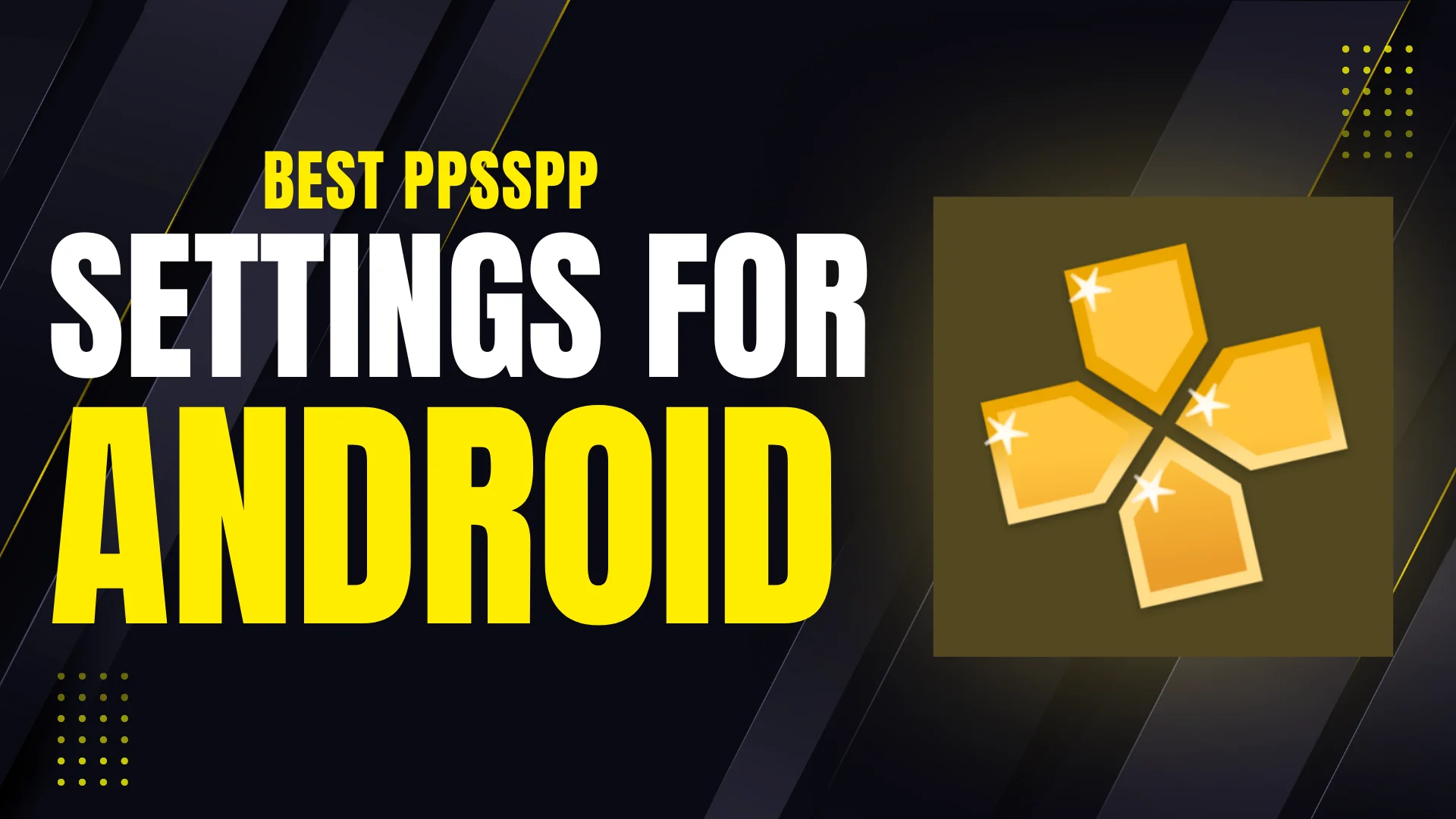
Quick Overview of Best PPSSPP Settings for Android
I will give you a quick view of the best PPSSPP settings for Android to boost speed and performance:
| Setting | Value | Purpose |
| Rendering Mode | Non-buffered | Speed |
| Frame Skipping | 1 or 2 | Lag fix |
| Backend | Vulkan (if supported) | Performance |
| Texture Scaling | Off | Smoother FPS |
| Resolution | 1x PSP | Weak devices |
Why Your PPSSPP May Lag or Look Bad on Android?
If your game is slow, crashes, or looks messy, then it mostly means the PPSSPP settings do not match your phone. Every Android phone is different. Some are fast, while others have limited memory or weaker processors. Using high settings on a low-end phone can cause problems. Here I will share some common reasons:
- Wrong graphics settings – High resolution or effects can overload your phone.
- Audio settings too high – Certain sound features can cause stuttering or delay.
- Game file too large or damaged – Some games need more resources or are not properly compressed.
- Fast memory option disabled – This slows down game speed.
- Your phone’s hardware is low-end – Older or budget phones can not handle high settings.
- Background apps running – Other apps may eat up RAM and slow things down.
- Outdated PPSSPP version – Old versions may not work well with newer games.
Once you fix these problems with the right settings, your games can run fast and smoothly, even on a basic Android phone.
Best Graphics Settings for Smooth Gameplay
You need to adjust your PPSSPP settings for high quality Graphics in PPSSPP carefully to enjoy smooth and fast PSP gameplay on Android. These settings control how the game looks and how much work your phone has to do. If the graphics are too high, then your game will lag. If they are too low, then the game might run fast but look blurry. So, you need a perfect balance.
Open PPSSPP, go to Settings > Graphics, and start by changing these options:
- Backend – Choose Vulkan if your phone supports it. It is faster and smoother than OpenGL. If Vulkan does not work, then use OpenGL.
- Mode – Set it to Buffered Rendering. It makes graphics stable. If your game lags, try Skip Buffer Effects for extra speed.
- Frameskipping – Set this to 1 or 2 if your game is too slow. This skips a few frames to make gameplay smoother. Do not set it too high or your game will look choppy.
- Auto Frameskip – Turn this ON if you want PPSSPP to adjust frameskip automatically.
- Prevent FPS from exceeding 60 – Keep this ON for stable game speed. Some phones go beyond 60 FPS, which can cause bugs.
- Rendering Resolution – Choose 2x PSP for mid-range phones. If your phone is old or slow, use 1x PSP for the best speed. For high-end phones, you can use 3x or 4x PSP.
- Hardware Transform, Software Skinning, Lazy Texture Caching – Turn all of these ON. They help the game to run smoothly by sharing the work between your phone’s CPU and GPU.
- Spline/Bezier Curves Quality – Set this to Low. It controls the curves in graphics, and high settings can slow down your phone.
- Texture Filtering – Choose Auto or Linear. It makes the game look better without slowing it down too much.
- Anisotropic Filtering – Keep it OFF unless you have a powerful phone.
Best Performance Settings to Boost Speed
If your game still feels slow or laggy, then it is time to adjust the performance settings. These PPSSPP best settings for low end Android phones help your phone to focus on speed instead of fancy effects. They reduce extra load on your device, so your games run smoother and respond faster.
Go to Settings > System and try these PPSSPP settings for best performance:
- Fast Memory (unstable) – Turn this ON. It makes the emulator faster by using quicker memory. Most phones handle it well.
- I/O on Thread – Set this to ON. It allows your phone to load files faster in the background.
- Force real clock sync (slower, less lag) – Turn this OFF. It can slow down gameplay on many devices.
- Change Emulated PSP’s CPU Clock – Set it to Auto or 222 MHz. This setting controls how fast the game runs. If your game stutters, then try 333 MHz for better results.
- Multithreaded (experimental) – Turn it ON if your phone has a multi-core processor. It allows the emulator to use more power from your phone.
- Lazy Texture Caching – Keep this ON. It skips some small graphics checks, so games load faster.
- Disable slower effects – Turn this ON to stop the emulator from using heavy visual effects that slow down gameplay.
Also, go to Settings > Graphics and turn Postprocessing Shader to OFF. These extra filters may look nice, but they slow down most phones.
Audio Settings for Lag-Free Sound
Even if your game looks smooth, but bad sound can ruin the whole experience. Cracking, delay, or no audio at all mostly means your audio settings in PPSSPP are not set right. But you can easily fix this by changing a few simple options.
Go to Settings > Audio and do the following:
- Enable Sound – Check this is turned ON, or you will not hear anything at all.
- Audio Latency – Set this to Low. This helps the sound to match the action on the screen. High latency causes delay and echo.
- Audio Backend – Use OpenSL ES (default). It works best for most Android devices. If your sound still lags, then try AudioTrack.
- Audio Sync – Keep this ON to keep sound and video in sync. Turn it OFF only if your game is running too slow.
- Sound Speed Hack – Leave this OFF. It can cause noise and crackling in many games.
Control Settings for Better Gameplay
If your game feels hard to play or your fingers keep missing the buttons, then your control settings might need fixing. PPSSPP lets you fully customize the on-screen buttons so you can play comfortably, just like you want.
Go to Settings > Controls and follow these tips:
- Control Mapping – You can change which button does what. Tap on any button and assign it to a new action. This helps if you want a layout that fits your hands better.
- On-Screen Touch Controls – Turn this ON if you are not using a physical controller. You should check that the layout is easy for your thumbs to reach.
- Customize Layout – Tap on this to move buttons around. Make them bigger or smaller, and place them where you like. This helps to reduce mistakes during gameplay.
- Haptic Feedback – Turn this OFF for smoother performance. It vibrates your phone when pressing buttons, but it can slightly slow things down.
- Button Opacity – Lower it if the buttons cover too much of the screen. Around 50–60% is a good balance, so you can see both the game and your controls clearly.
- Analog Sensitivity – If you are using the virtual joystick, then keep it at 1.0x for better control. You can increase it if the movement feels slow.
Frequently Asked Questions:
Final Words
If you want smoother and clearer PSP gaming on your Android, then setting up PPSSPP in the right way really matters. Start with the simple best PPSSPP settings for Android with your favorite game, and only raise the quality if your phone can handle it. With just a few tweaks, you can turn your phone into a perfect PSP in your pocket, no lag, no stress, just pure fun.

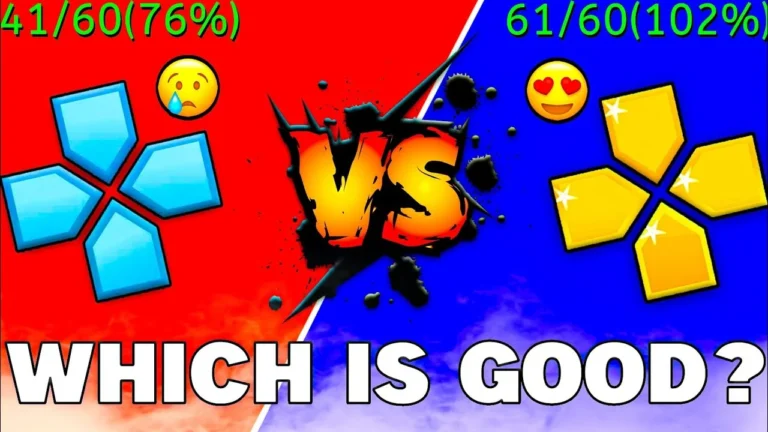
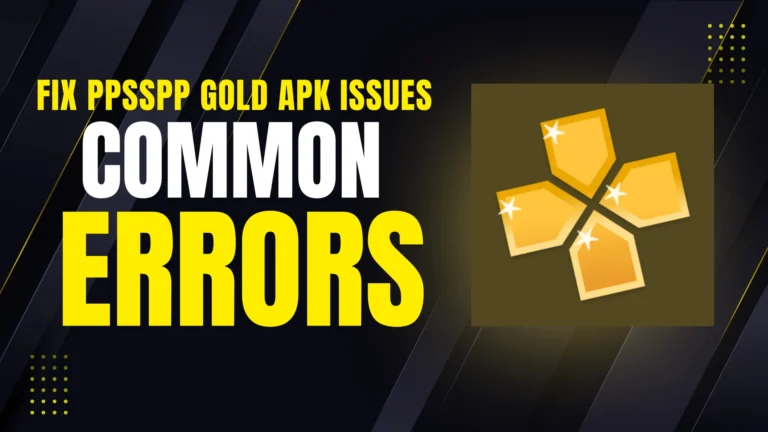
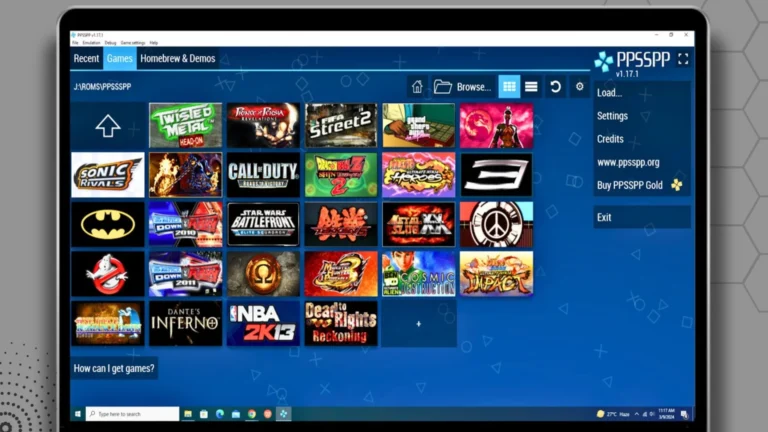
![How to Download PSP Emulator Games? [Updated Method 2025] 5 How to Download PSP Emulator Games](https://ppssppgoldapkdl.com/wp-content/uploads/2025/08/How-to-Download-PSP-Emulator-Games-768x432.webp)

