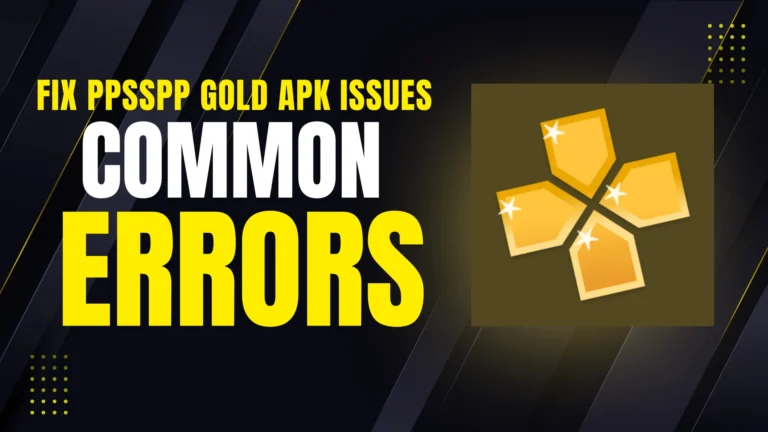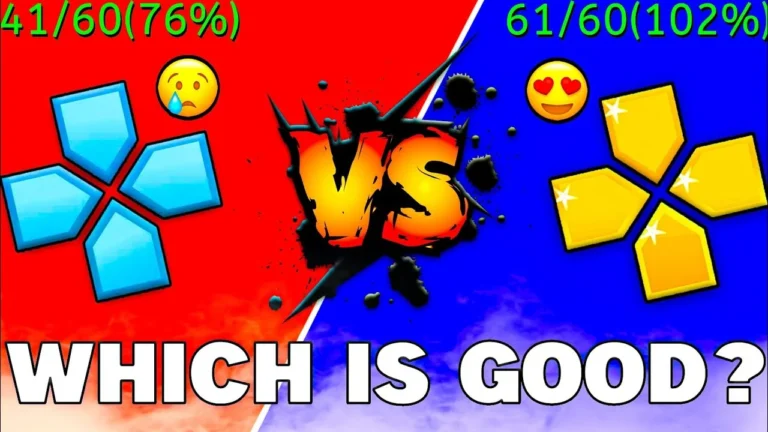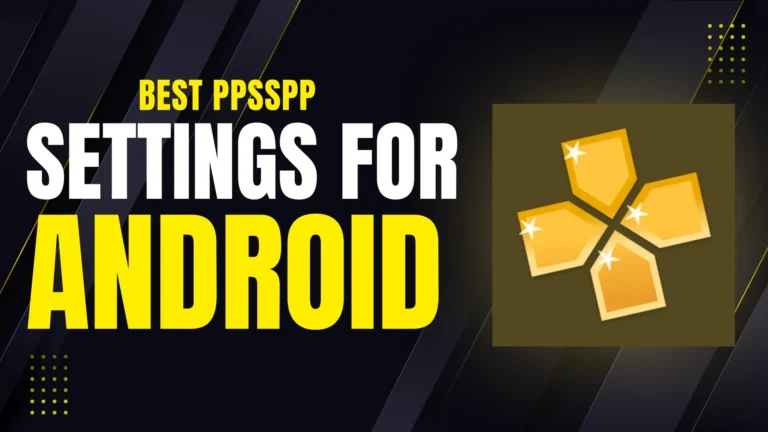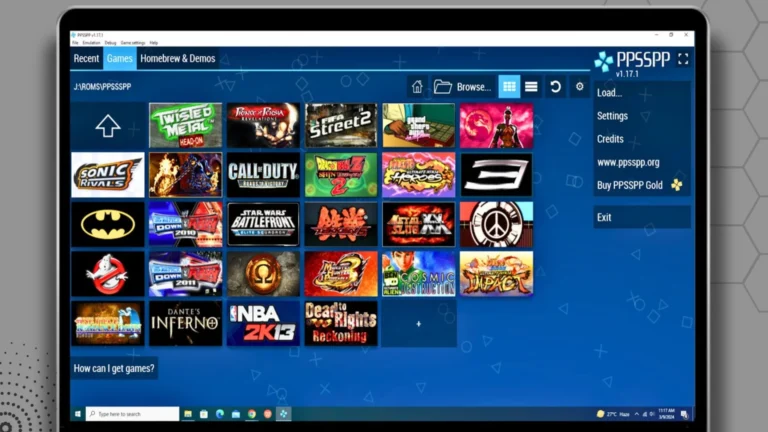Many gamers feel stuck when they finally download a PSP emulator, only to realize they have no idea how to get games for it. You might have the app open, excited to play, but you are left staring at an empty screen. No game files, no steps, and too many shady websites are making it worse.
The struggle is not downloading the emulator, infact, it is figuring out what to do next, where to find working PSP games, and how to get them running without breaking your device or wasting time.
That is where this guide helps you as a smart friend who has already done it all. You will learn exactly how to download PSP emulator games the right way.
![How to Download PSP Emulator Games? [Updated Method 2025] 1 How to Download PSP Emulator Games](https://ppssppgoldapkdl.com/wp-content/uploads/2025/08/How-to-Download-PSP-Emulator-Games.webp)
What You Need Before Downloading PSP Games?
It is important to get a few things ready before downloading PSP games. These tools will help you to download, open, and play the games without errors or problems.
| Requirement | Why You Need It |
| PSP Emulator (PPSSPP) | This is the app that lets you play PSP games on your phone or PC. |
| Free Storage Space | PSP games are big files. You need space to download and run them smoothly. |
| File Extractor App | Most game files come in ZIP or RAR format. You need apps like ZArchiver or WinRAR to open them. |
How to Download and Install PSP Games?
Downloading and installing PSP games might sound tricky, but it is actually simple if you follow the steps in order. First, you need to find the right game file, then download it, extract it, and finally run it using your PSP emulator. Every step leads to the next, so it is important not to skip anything. Let me tell you each step about how to download PSP emulator games in detail so you can easily install the PSP games:
- Download the PSP Games
Start by finding your favorite PSP game files. You should make sure to download PSP ISO or CSO file formats only. These are the file types that work with PPSSPP Gold APK.
- Download the Game File (ISO or CSO Format)
Once you find your game, click the download button and wait for it to finish. Some files may be zipped in ZIP or RAR format, so do not worry if it does not look like a game file yet.
- Extract the Game File Using ZArchiver or WinRAR
If your downloaded game is in ZIP or RAR format, then you will need to extract it first. On Android, use ZArchiver. On PC, use WinRAR or 7-Zip.
Open the file in the app, select “Extract”, and choose a folder where you want to keep the extracted game. After extraction, you will get an ISO or CSO file, which is the actual game file that PPSSPP can read.
Now that you have the game file ready, so it is time to open it by using your emulator.
- Open PPSSPP Emulator and Locate the Game File
Open the PPSSPP app on your phone or PC. You will see a file manager screen. Use it to navigate to the folder where you saved the extracted ISO/CSO file.
Once you find it, tap on the file. The game will start running inside the emulator.
If it does not open, then check if:
- The file format is correct (ISO or CSO)
- The file is not corrupted
- You extracted the file properly
Once it opens, then you are ready to start playing.
- Adjust Game Settings for Better Performance (Optional)
After the game launches, you can go to Settings > Graphics or Controls in PPSSPP to make the game smoother or easier to play. You can change control layout, speed settings, frame skip, and more.
This step is optional, but it helps if your game feels slow or laggy. You can try small changes until it plays the way you like.
How to Play the PSP Game After Downloading?
Once you have downloaded and extracted the PSP game file, and you have opened it in your emulator, you are just a few taps away from playing. But to enjoy the game smoothly, you need to understand how to use the PPSSPP emulator’s features like controls, saving, and settings. So, I will tell you how to get started the right way.
- Open the Game in PPSSPP Emulator
Open the PPSSPP emulator on your device. Use the built-in file browser to go to the folder where your game’s ISO or CSO file is saved. Tap on the game file to open it. In a few seconds, the game screen will appear, and it will start just like it would on a real PSP.
If nothing happens, then check if the game file is complete or try re-extracting it again.
- Use On-Screen or Physical Controls
Once the game starts, you will see on-screen controls if you are using a phone or tablet. These buttons work just like the PSP buttons: X, O, Square, Triangle, L, R, and the directional pad.
If you are on a PC, then you can use your keyboard or connect a game controller like an Xbox or PS4 controller. You can even change which buttons do what by going to Settings > Controls > Control Mapping.
- Save and Load Your Game Progress
PPSSPP lets you save your game progress anytime using “Save States.” Just tap the menu button, go to Save State, and pick a slot. This saves the exact moment in the game, even in the middle of a battle or mission.
To continue later, go to Load State, pick the same slot, and your game will start right where you left off.
You can also use the original in-game save option, like on a real PSP, which is useful for story progress.
- Adjust Graphics and Sound If Needed
If the game feels slow or the sound cracks, then go to Settings > Graphics and lower the resolution or enable Frame Skipping. You can also change audio settings under Settings > Audio for better sound quality.
Change these settings slowly, I mean change one thing at a time, until the game runs smoothly.
- Enjoy the Game
Now you are all set. Explore the game, complete missions, or just have fun with your favorite PSP classics. Once you understand the emulator features, playing becomes just as fun as it was on a real PSP, maybe even better.
Frequently Asked Questions:
Final Words
Playing PSP games using an emulator or on the real device is easy once you learn the right steps for how to download PSP emulator games. Always download from safe sources, use the correct file format, and follow each step carefully. Once you get the hang of it, it becomes a fun and smooth process, just like real gaming should be. So, enjoy every mission, match, or battle without the headache.